1. Adding Observations in the Web Suite
It is now possible to add observations directly into the web suite, without using the mobile app.
This development gives the following benefits:
-
- Settings have the opportunity to make use of 2Build a Profile without having to purchase any mobile devices at all.
- Teachers can raise observations when they do not have access to their usual devices. A new button is available for this on the observations screen.
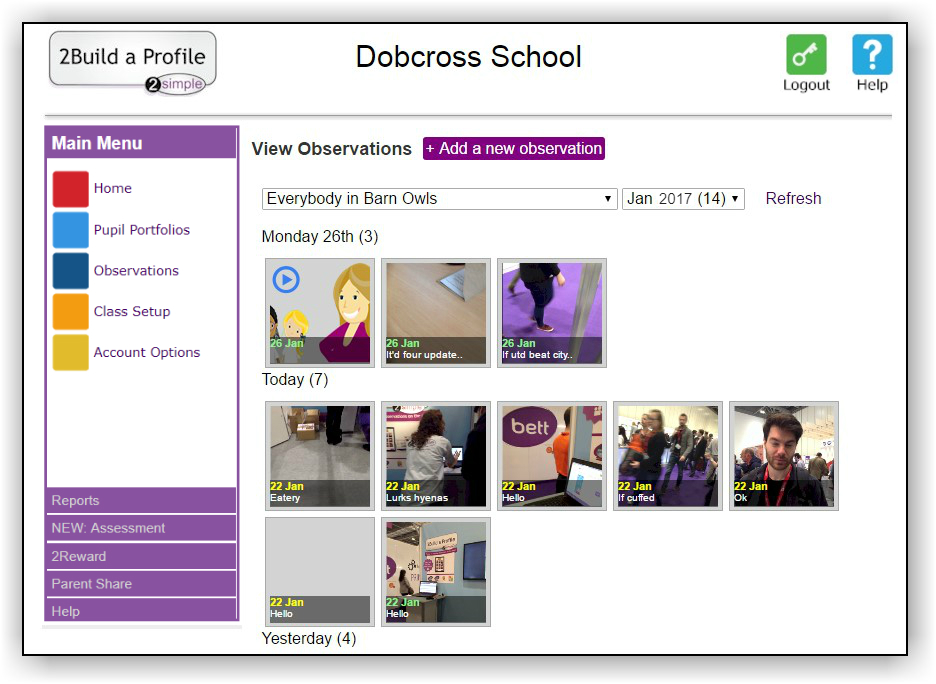
Clicking “Add new Observation” will take you to the observation page, where you can enter the details of the observation, objectives, and learners.
2. Uploading photos & videos in the Web Suite
It is now possible to directly upload photos and videos into the web suite.
Clicking the blue upload button under the picture allows a new picture or video to be uploaded.
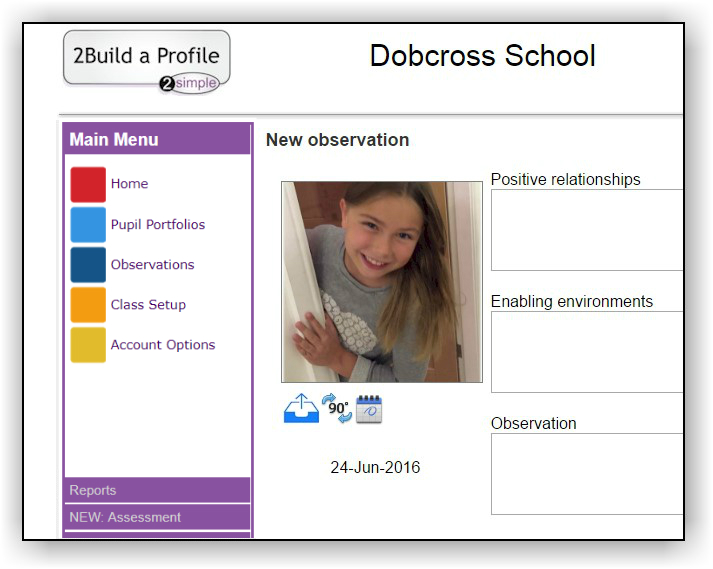
Once the photo or video is selected, it will be uploaded immediately and the user can continue to complete other sections of the observation.
A percentage complete bar will show how the upload is progressing. This is particularly useful for very large files.
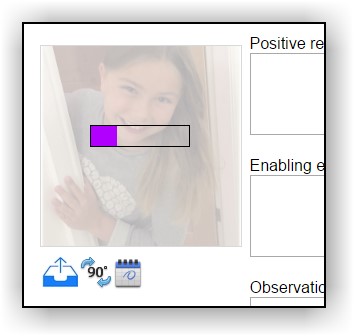
3. Duplicating Observations in the Web Suite
A much-requested feature is now available in the web suite.
It is possible to duplicate an observation by clicking the “Duplicate” button on the observation edit toolbar.

Clicking the Duplicate button will duplicate the entire observation text, objectives, learners and the photo or video.
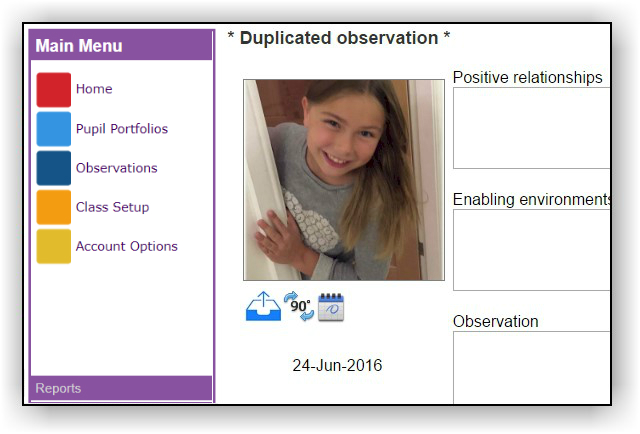
The user can then make any required changes and the observation will be saved alongside the original.
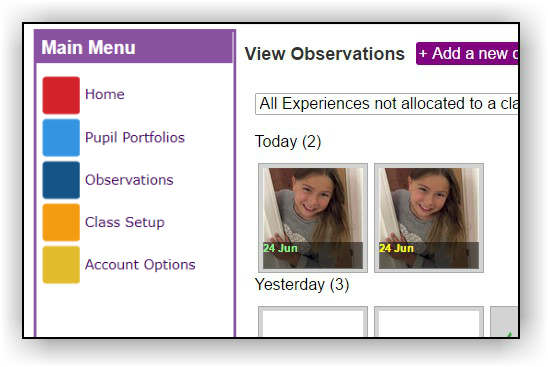
For more information on how to create observations on the websuite, please click HERE to watch our websuite Observations help video!