Deactivate/ Activate Frameworks
Only Admin Users are able to access the Administration area on the Evidence Me Web Suite.
-
- Log into Evidence me
- Click the menu icon in the top left-hand corner

- Click Administration
- From the Admin area click Frameworks
- Click on a framework you would like to deactivate/ activate so that it highlights in blue
- Click on the edit icon
 on the Frameworks bar
on the Frameworks bar - Scroll down to the bottom of the Edit Frameworks page
- Untick/ tick the Active Framework box
- Click Save
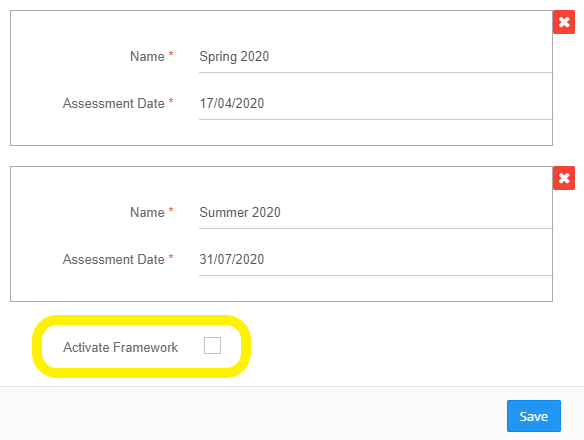 Only the frameworks that are active will appear on your app and web suite.
Only the frameworks that are active will appear on your app and web suite.
TOP TIP: Reorder your active frameworks so that the most frequently used ones appear at the top of the list of frameworks. In the Frameworks area in Administration just drag and drop your frameworks into the order that you want them to appear (don’t forget to deactivate the ones that you are not using – see above)
Add Framework Terms
-
- From the Admin area click on the plus icon
 next to Modules
next to Modules - Click on the plus icon
 next to Evidence Me
next to Evidence Me - Click Frameworks
- Select the Framework you would like to add a term for so that it highlights in blue
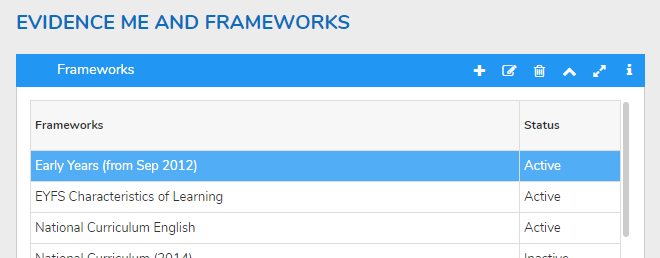
- Click on the edit icon
 on the frameworks bar
on the frameworks bar - Click on Add next to Assessment Calendar
PLEASE NOTE: the new assessment box will appear at the bottom of the page
- Name and enter the Assessment Date as required

- Click Save
- From the Admin area click on the plus icon
Edit Framework Terms
-
- From the Admin area click on the plus icon
 next to Modules
next to Modules - Click on the plus icon
 next to Evidence Me
next to Evidence Me - Click Frameworks
- Click the framework you would like to change the term dates for so that it highlights in blue
- Click on the edit icon
 on the frameworks bar
on the frameworks bar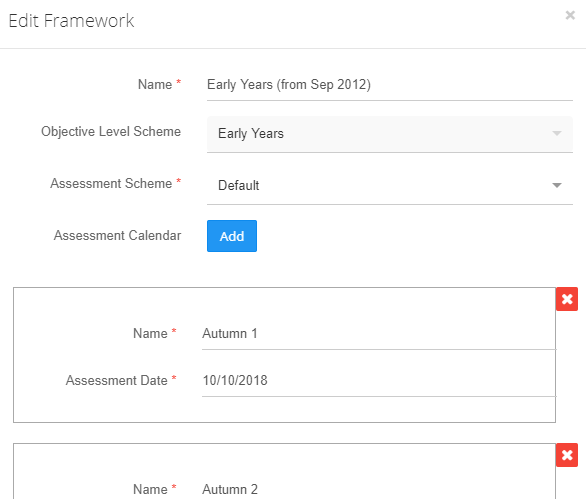
- Name and amend the Assessment Date as required

- Click on the red X icon
 to remove an assessment calendar
to remove an assessment calendar - Click Save
- From the Admin area click on the plus icon