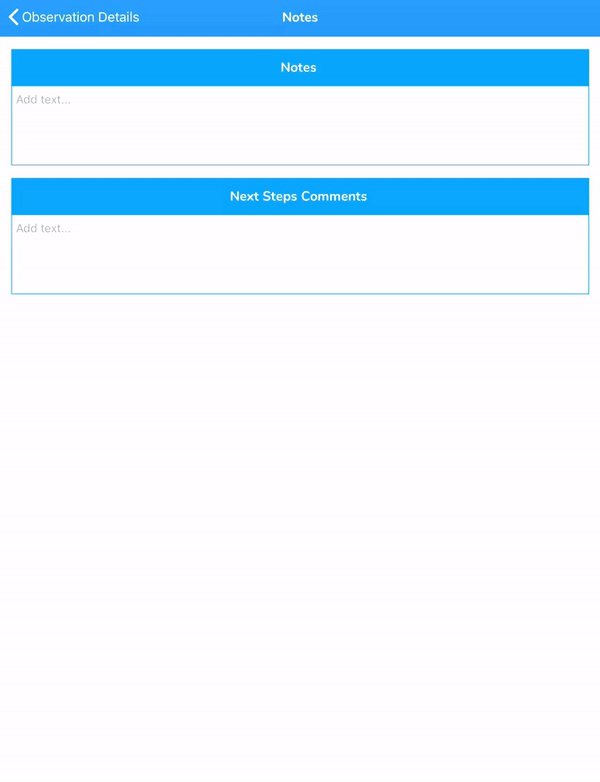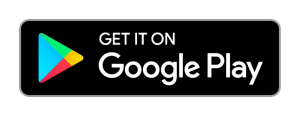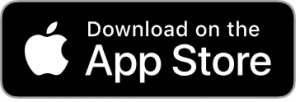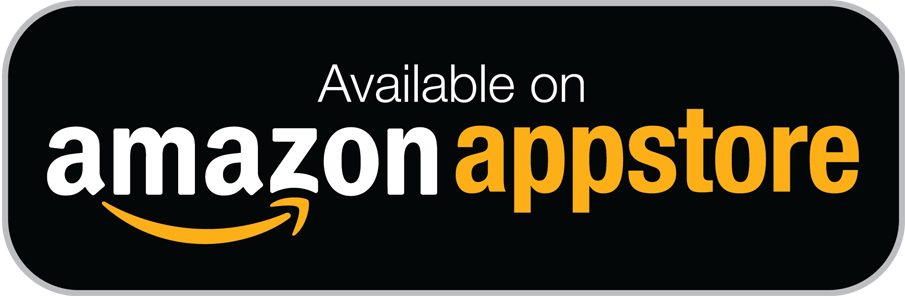The Evidence Me app for Android and iOS can be downloaded by clicking one of the icons below.
ANDROID USERS, PLEASE NOTE:
If your device is running Android 4.x (minimum requirement is v4.4) you will need to install an additional security certificate on your device in order for you to log in to the app:
-
- First, check your device for Android system updates to see if there is a newer version of Android OS for your device
- If there are no updates available then you will need to install an additional security certificate as follows:
-
-
- Open an internet browser on your device
- Go to – http://www.evidence.me/certificate/__2eskimos_com.der
- In the “Name the certificate” box, type Evidence.Me into the Certificate name
- Tap OK
-
Download the App from your device’s App Store
-
- Visit the App store on your device and search for Evidence Me by 2Simple
- Follow the steps to download the app
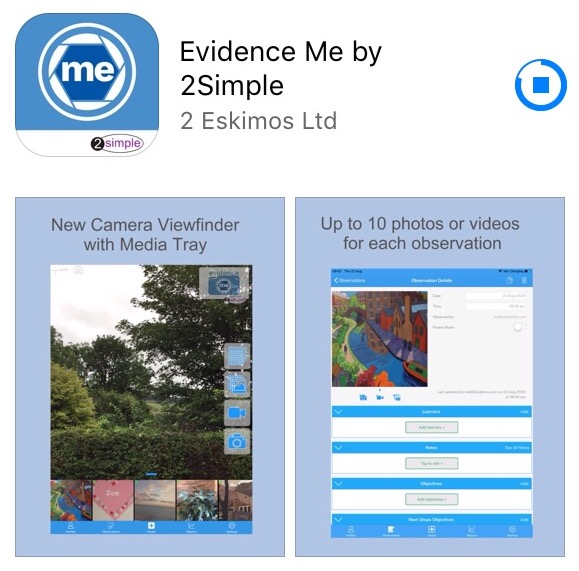
Log in to the app
-
- Open the app on your device
- Enter your Email and password
- Tap Login
- PLEASE NOTE: It may take several minutes to log in to the app for the first time. Please do not close the app down during this process as your data will not download correctly.
- The following pop up message will appear:
- “Evidence me” Would Like to Access the Camera – Tap OK
- “Evidence me” Would Like to Access the Microphone – Tap OK
- Would you like to save this password to use with apps and websites? Please Note: If you are using a shared iCloud account we would recommend clicking Not Now
- Do you want to set a PIN? we recommend that you select OK to keep your app secure (you can select No and set this up at a later date).
- Press OK
Keyboard Settings
PLEASE NOTE: You will have a better experience with the app if your keyboard is docked. (This is the keyboard default setting, so you probably will already have this set)
Please follow the below steps to ensure your keyboard is docked:
-
- Open up the app
- Open/ create a test observation
- Tap on the note fields
- Tap to start typing your notes
- When the keyboard appears – long tap on the keyboard icon in the bottom right-hand corner
- Pan up and select Dock
PLEASE NOTE: If the options to undock/split are displayed then your keyboard is already docked correctly.