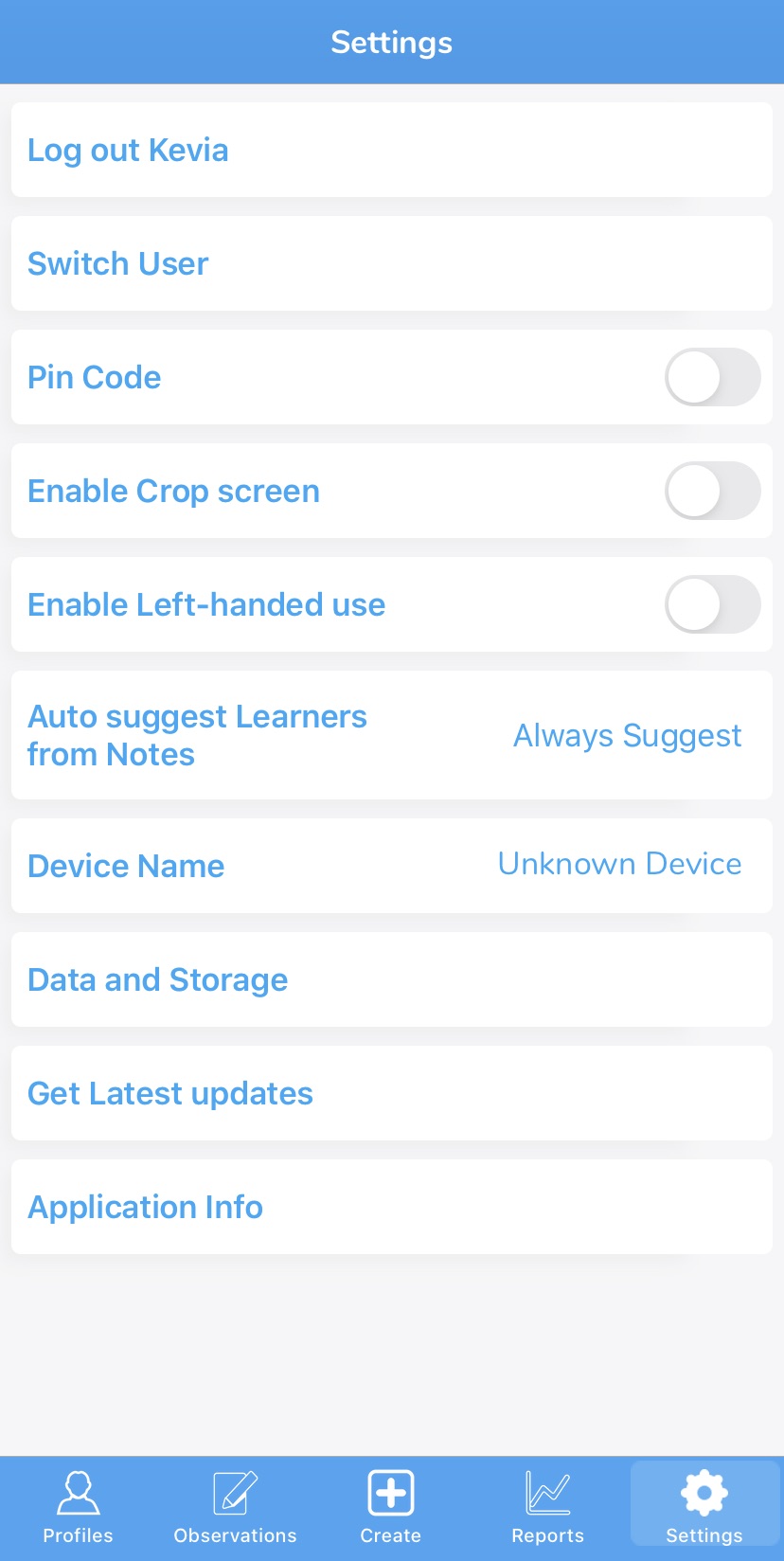Access the app settings by tapping on the Settings Cog in the bottom right-hand corner.
-
- Log out – Tap to log out of the app
- Switch User – Tap to switch to another user on your account
- Pin Code – Tap to enable and disable your PIN
- Enable Crop Screen – This allows you to crop photos which are taken through the app as they are captured
- Enable Left-handed use – This allows you to switch the layout of the viewfinder page so that buttons appear on the left-hand side
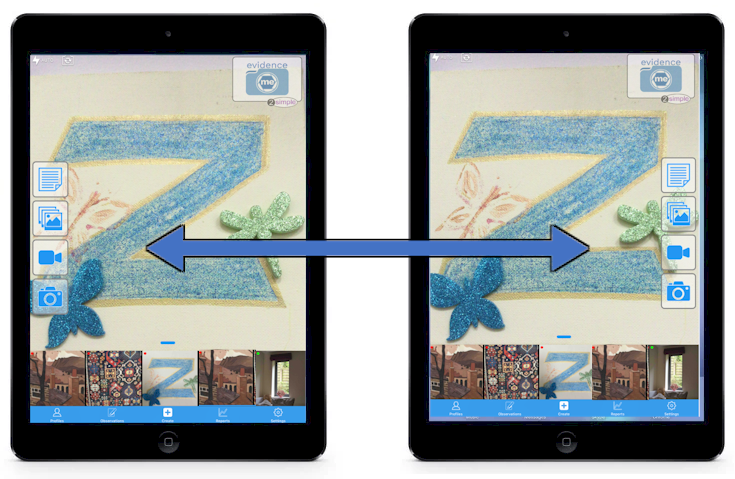
- Auto Suggest Learners from Notes:
- Always Suggest – The app will automatically tag learners base on your notes
- Require Confirmation: The app will require you to confirm the auto suggested learners based on your notes
- Off – The app will not automatically suggest learners based on your notes
- Device Name – Tap to change the name of your device to make it easily identifiable, for example, nursery, reception, etc
- Data and Storage:
- Export Local DB – Tap to send all the data and log from your app to support
- Local DB size – Displays the local DB size currently stored on your app
- Media Files Size – Displays the media file size currently stored on your app
- Auto Remove Observations and Media Files from the device – Tap to change the day ratio
- Get Latest Updates – Tap to update the data in your app such as classes, learners objectives
- Application Info – This displays the App version and Installation id