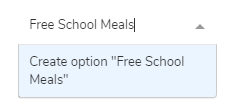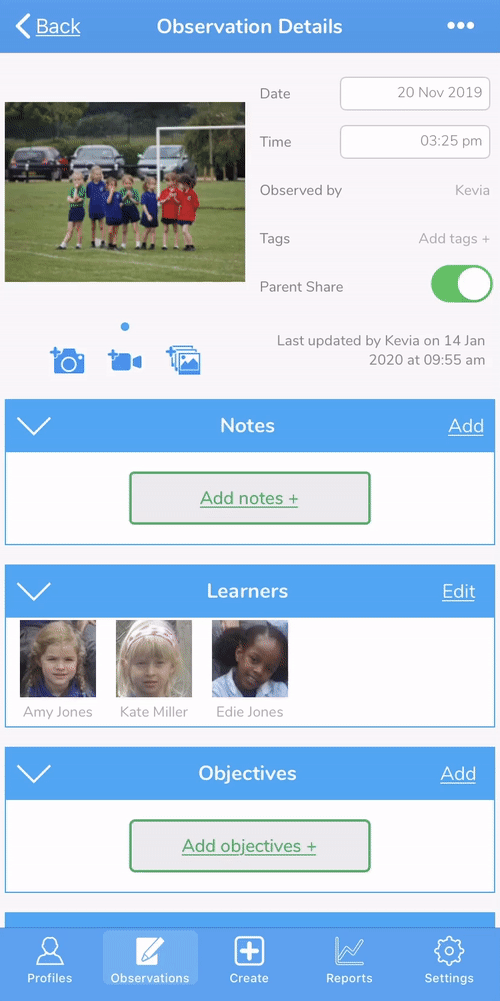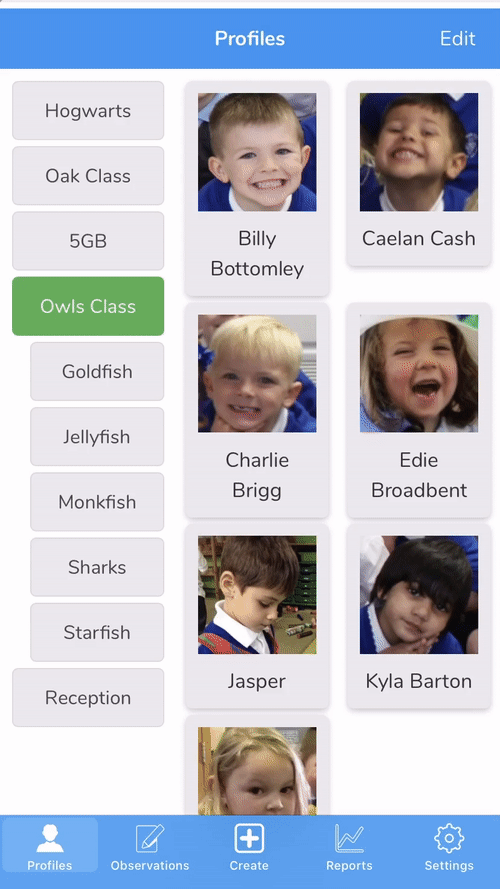Observation Tags
You can create observation tags such as Maths, English, Wellbeing, etc directly from the app or websuite when creating/ editing observations.
These tags can then be used to filter out observations or for reporting purposes or to exclude observations from the My Gallery module.
TOP TIP: To exclude observations from the My Gallery module please use one of the following tags “news”, “info”, or “fyi”.
From the App
-
- Create a new observation or open an existing observation
- Tap Add tags +
- To create a new tag tap Add
- Enter your tag name
- Tap OK
- Repeat to add more than one new tag
From the Websuite
The new tag will now be set up on your school’s account and appear for all users to quickly select when creating/ editing an observation from the websuite or app.
Learner Tags
You can create learner tags such as Boys, Girls, SEN, etc directly from the app or websuite when creating/ editing observations.
From the Websuite
The new tag will now be set up on your school’s account and appear for all users to quickly select when creating/ editing an observation from the app or websuite.
From the App
-
- Tap Profiles
- Tap on the class name so that it highlights in green
- Tap Edit in the top right-hand corner
- Tap on the learner’s name
- Tap Add next to Tags
- Tap Done in the top right-hand corner