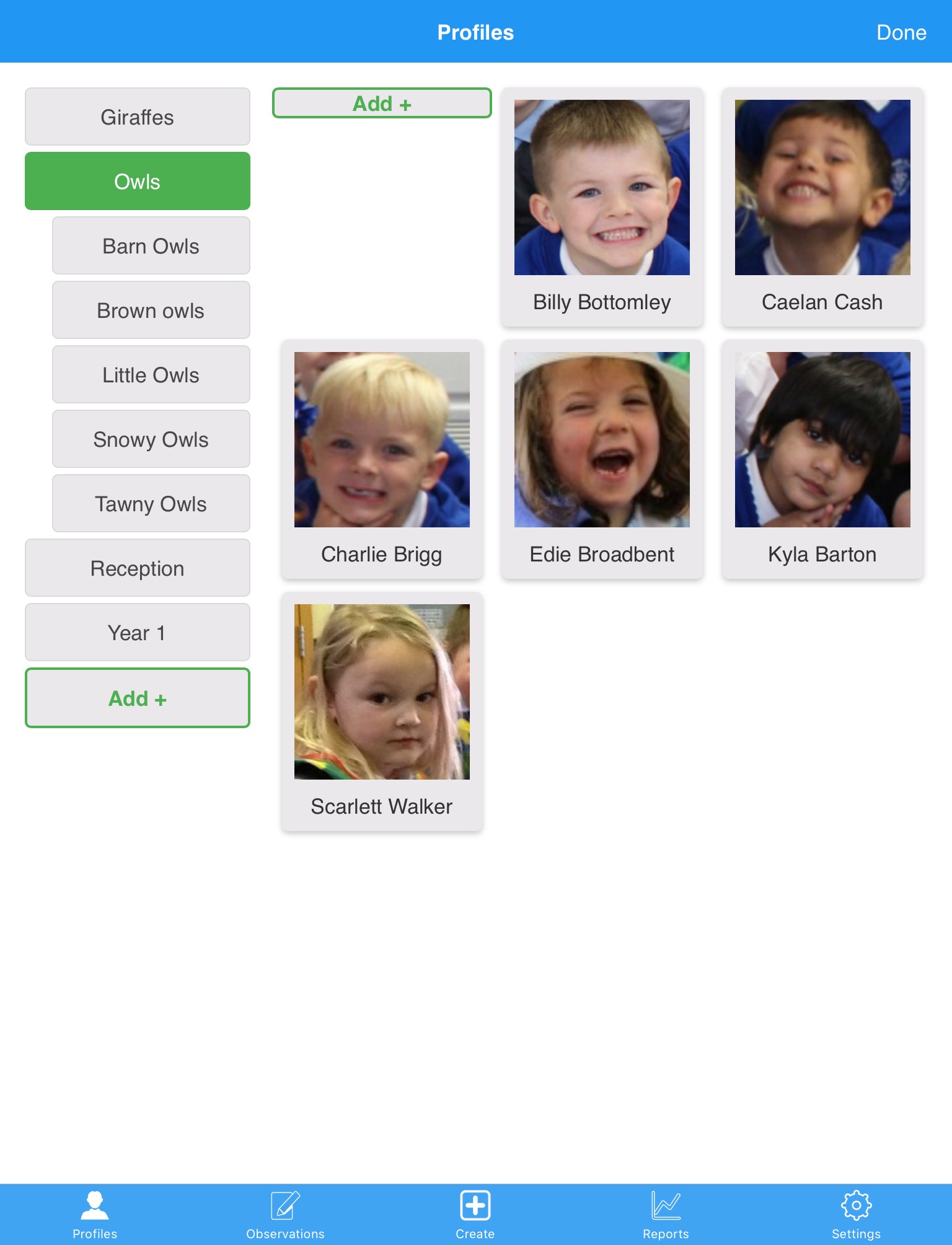Add Classes & Learners on the Web Suite
-
- Log into the Evidence Me Web Suite
- Click Learners
- Click the plus icon
 on the Classes bar
on the Classes bar - Enter the name of the class
- Put a tick next to the teacher’s name(s) who needs access to the class
- Click Create
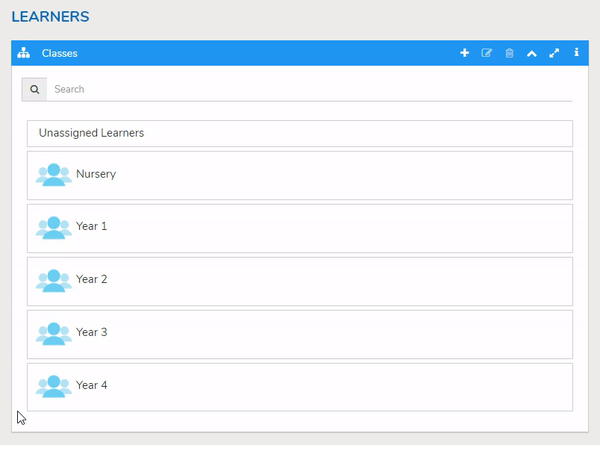
Adding Groups to a Class
Within your classes, you can add groups.
-
- Select your class.
- Click the
 icon on the Classes bar
icon on the Classes bar - Make sure Group is selected.

- Name your group.
- Select the teachers to assign to this group.
- Click create.
- Your group will appear under the class name click the plus sign ‘+’ to view your groups.
- Drag and drop learner’s names into a group and select Copy
These learners will then appear in both the main class and their group.

Upload Learners to the Websuite
Bulk Upload Learners
PLEASE NOTE: Only Admin Users can upload classes and learners using CSV files.
CSV File
Copy and paste the learner’s details into an Excel document (edit an Excel document you already have) in the below exact format ensuring to complete all of the mandatory fields in order for the file to successfully upload:
-
-
- Email (nonmandatory field) – Parent email address
This field can be left blank if you are not using the Parent Share feature however please do not delete this field as it needs to be included for the file to be recognised - Forename (mandatory field) – Learner’s first name
- Surname (mandatory field) – Learners surname
- DOB (mandatory field) – Learns date of birth in the following format 01-Jan-20
- UPN (mandatory field) – Learner’s Unique Pupil Number
If you do not have UPNs for your learners then please add temporary UPNs consisting of a unique sequence of letters/numbers e.g. for Reception class, temporary UPNs could be: R1-001, R1-002, etc; for Nursery class, temporary UPNs could be: N1-001, N1-002, etc. ensuring to use a completely different UPN for each learner that is uploaded on to your account
PLEASE NOTE: If you plan to create temporary UPNs and update these at a later date they will need to be individually updated as they cannot be updated in bulk.
IMPORTANT: The system matches learners by their UPN so uploading a learner with the same UPN as another learner will update the existing learner’s information (name, DOB, etc) rather than creating a new learner.
- Email (nonmandatory field) – Parent email address
-

Click the Excel icon below to download CSV class template.
Save the file on your computer as a ‘CSV (comma delimited)’ file.
TOP TIP: We recommend that you create a separate CSV file for each class and upload them individually. If all class lists are uploaded using one CSV file each learner will have to be individually moved to the correct class.

To upload your CSV file to your Evidence Me account, please follow the instructions below:
-
- Log into the Evidence Me Web Suite
- Click Learners
- Click on the class name you wish to upload the learners to
- Click Upload Learners
- Click Browse
- Select your CSV file
- Click Upload

Individually Add Learners
-
- Click Learners
- Select a class so that it highlights in blue
- Click on the
 icon on the Learners bar
icon on the Learners bar - Enter your learner’s details
- Click Create
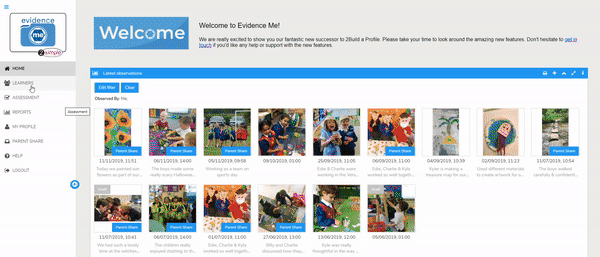
Adding Learner Profile Pictures to the Web Suite
-
- Select Learners
- Select a class
- Select a learner by clicking on the learner’s UPN so that it highlights in blue.
- Click the Edit icon on the Learners bar

- Click the Edit button on the image icon

- Select Browse to choose an image from your files or drag and drop an image into the Drop files to upload box
- Crop the image so that it fits the box
- Click Upload
- Click Save changes

Adding Tags
You can add tags to the learners for reporting purposes such as girls, boys, SEN, etc.
-
- Select Learners
- Select a class
- Click the learner’s name so that it highlights in blue.
- Click the Edit icon on the Learners bar

- Click in the Tags field
- Type a tag title – if this hasn’t already been created click Create option “…” to add this tag
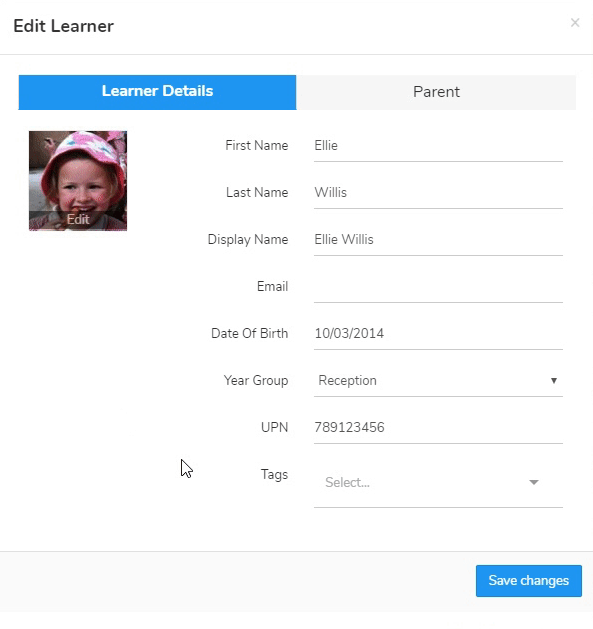
Create Classes on the App
-
- Log in to the Evidence Me app
- Tap Profiles
- Tap Edit in the top right-hand corner
- Tap Add + on the left-hand side to add classes
- Name your class (the description is optional)
- Tap Add in the bottom right-hand corner
Add learners to the app
-
- Log in to the Evidence Me app
- Tap Profiles
- Tap on the class name
- Tap Edit in the top right-hand corner
- Tap Add + on the right-hand side
- Complete the learner fields and click
- Tap Add in the bottom right-hand corner
TOP TIP: If you do not enter a UPN number the system will automatically generate a temporary UPN number which can be changed at any time.