When setting up your Assessment area, you can choose to use the Assessment Assistant or enter all your judgements manually.
How the Assessment Assistant works
Each time you open an Assessment the Assistant will set your assessment levels based on the number of observations you have made for the learner up to the end of the selected assessment period using the thresholds that you have set.
PLEASE NOTE If you have manually set any Assessments by clicking on the cell or area this will not be changed by the Assistant.
Key features:
-
- Assistant suggests levels based on your observations each time you open an Assessment period
- Thresholds for the Assistant can be set
- Assistant will not change assessments that you have manually modified
- The Assistant will not modify imported baseline data
- Hover over an assessment to see if it has been set by the Assistant or by you
- Assistant can be turned on and off in the Assessment setup area
Assessment Customisation
-
- From the Admin area click on the plus icon
 next to Modules
next to Modules - Click on the plus icon
 next to Evidence Me
next to Evidence Me - Click on Assessment
- Edit/ modify an existing Assessment Scheme or create a new one
- From the Admin area click on the plus icon
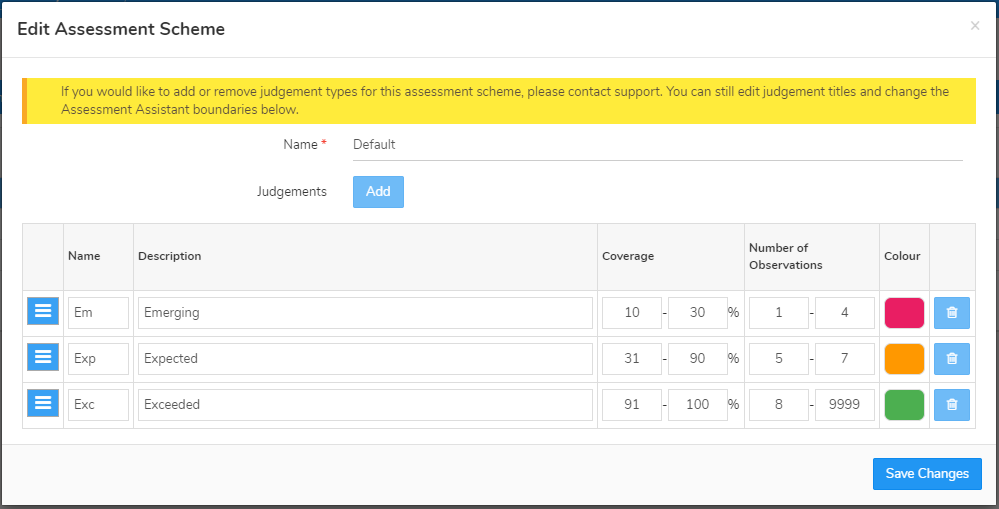
You can edit the following fields:
Name – Judgement labels that appear on your assessment sheets
Description – Description for the name of each judgement
Coverage – Percentage ranges for the assessment assistant – i.e. suggest this judgement if the percentage of unique objectives covered is in this range (relates to using of assessment assistant ONLY)
Number of Observations – How many times does each individual objective need to be covered to be classed as understood i.e. exceeding (relates to coverage flow bar on assessments sheet ONLY)
Colours – Define the colour for each judgement type on the assessment sheet