Please follow the below steps to add you new assessment periods:
-
- Log into Evidence me
- Click the menu icon in the top left-hand corner
- Click Administration (please note only admin users can see that Administration area)
- Click on the plus icon next to Modules
- Click Frameworks
- Click the framework you would like to add your assessment terms for so that it is highlighted in blue
- Click on the edit icon
 on the frameworks bar
on the frameworks bar - Click the Add button next to Assessment Periods
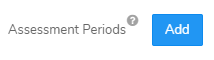
- Name the term date, for example, Autumn 1 2020

- Set the assessment end date
- Click Save
- Repeat the above steps if you would like to add the terms for the rest of the school year, for example, Autumn 1 2020, Spring 1 2020, Spring 2 2020, etc
This new term date will now appear in the assessment area of the web suite to allow you to input the assessment data.