Edit Class Lists
Once your class lists are set up, make any changes on the websuite in the Class setup area.
Add Classes
To add a new class, please click Add under the Classes options.
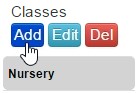
Enter your new class name and click Update. This class will now appear in the Class list below.
Modify classes and move learners
To modify class lists and move children between groups, you can now use our new drag and drop feature! You can now rearrange class/ learners by simply clicking onto the class/child’s name and dragging and dropping them into their new position.
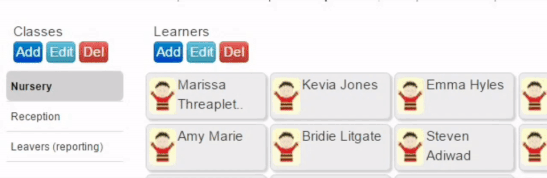
Note: You can move multiple children at a time by pressing the ‘Ctrl’ key whilst clicking on their names!
Archiving old classes
When you are starting a new year, you may have classes/ learners who are leaving the setting or who are moving up the school.
If you are no longer collecting data for these children but want to keep their data for future records, you can archive their data.
To do this, add ‘(reporting)’ after the class name. For example ‘Reception 2014 (reporting)’- this will mean you can still see the class and data on the websuite but not on your device.
Once you have made changes you will be automatically prompted to download the latest class lists to your device (apple v1.10) when you next start the app. If you are not prompted to do this (usually if you are running an older version of the app or if you have an Android device) then click ‘refresh’ on the classes and learners page in the app.
Please click HERE to watch our Modify Classes and Learners help video!