You can add or edit notes by tapping on the post-it note next to your photo.
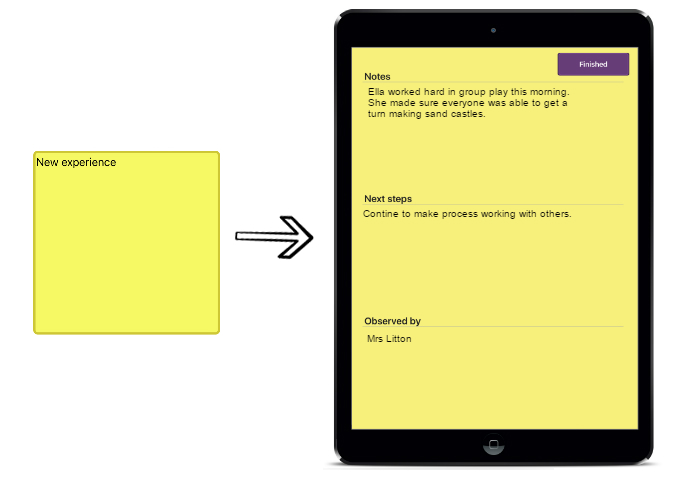
If you want to change the sections that appear in your notes or add your own drop-down lists…TOP TIPS!
-
- Go to settings in the app and scroll down to ‘change notes fields’.
- Change the titles of any section, ensuring you keep a ‘,’ between each title
- To add drop-down lists, add a space after the title followed by a ‘#’. After the sign add the drop-down options you would like, separated with a ‘;’. For example, if you wanted teacher’s names under the ‘observed by’ section, you would type ‘Notes, Next steps, Observed by #Miss Kelly; Mrs. Johnson’. You will then be able to select these names when writing your notes on the observation.
If you have Siri or Voice recognition you can actually “speak your notes” into your device! See your device instructions on how to use this feature.