Profile photos can be added within the app to accompany a child’s profile.
-
- Make sure ‘Use this as the master device’ is OFF in settings
- Go ‘back’ to the classes and learners page (tap on the top of the post-it note)
- Tap ‘Refresh’
- Tap on ‘show all experiences for a learner’
- Hold your finger on each child then ‘take the photo’
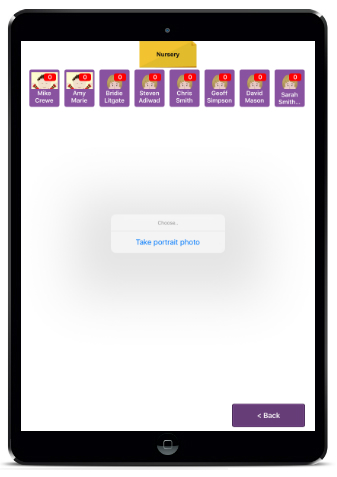
Taking profile photo’s this way will automatically send them to the websuite. To see these photos on other devices, tap ‘refresh’ in the classes and learners page on the app.
PLEASE NOTE: Photos can also be uploaded via the websuite in ‘pupil portfolio’s’. If you have photos saved to your computer which you want to use, open pupil portfolio’s on the websuite then select a child and ‘update photo’. You can browse through your files and upload a photo from your computer. These will then sync to all devices once you tap ‘refresh’ in the classes and learners page.